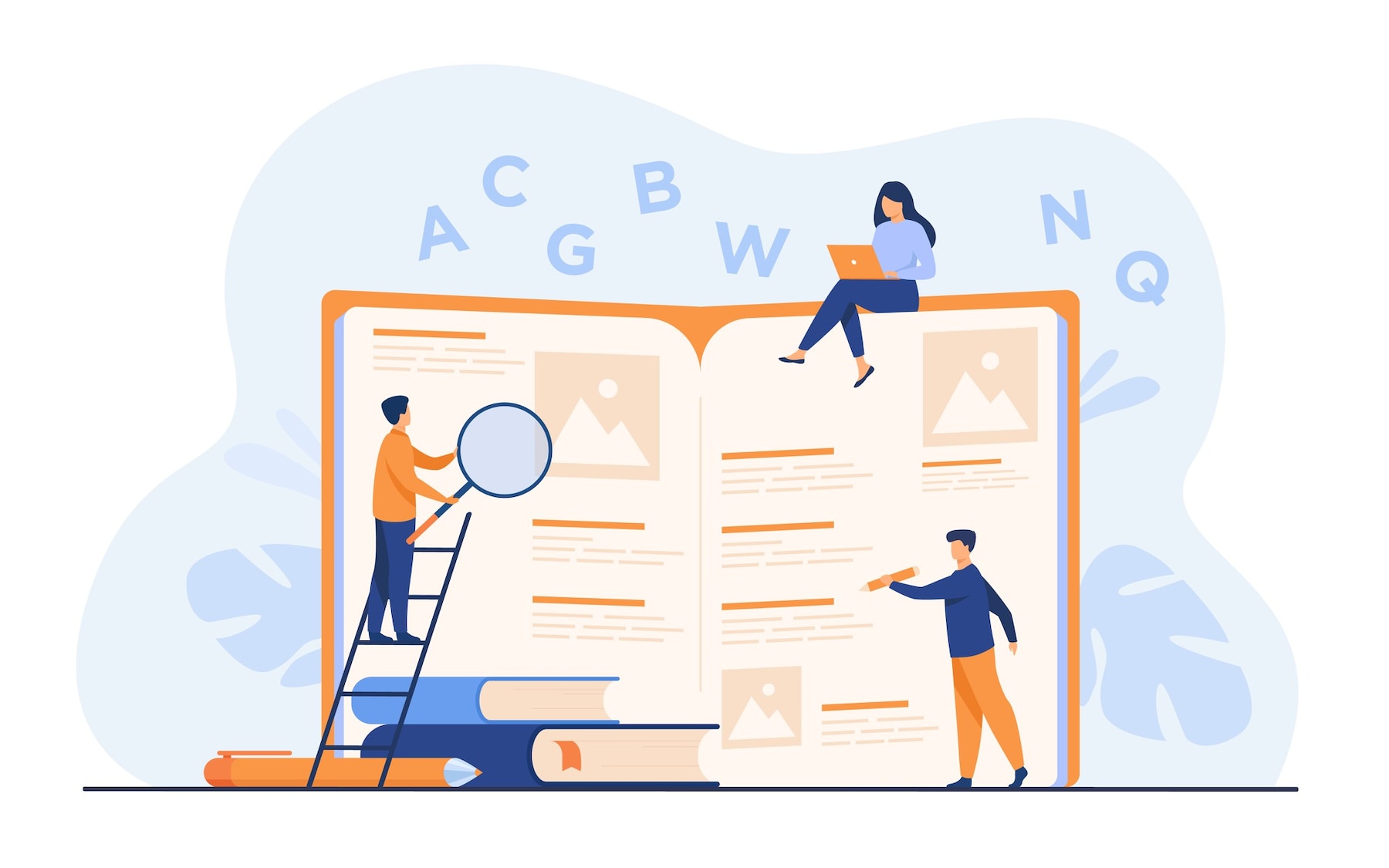iPhone users can delete the incorrect words from the keyboard from “Predictive Text”. It’s an easy-to-use feature that predicts which word you will type. For instance, if you enter “just” in every text, it will show you the word when you write its first two letters. However, “Predictive Text” can often display the wrong word suggestions.
Do you want to remove a single word from the predictive text feature? Well, Apple doesn’t allow the users to do that. You can’t remove individual words from “Predictive Text” without resetting the dictionary. Thus, if you are getting a lot of incorrect suggestions, remove them and start from scratch.
How to Delete the Unwanted Words from iPhone’s Predictive Text Dictionary?
Deleting unwanted words from the latest iPhone is pretty easy. All you need to do is turn on the device and access the “Settings” app. Head towards “General” when the next window opens and tap on “Transfer or Reset iPhone”.
Select “Reset” when the pop-up message appears on the iOS device’s screen. Choose “Reset Keyboard Dictionary” and enter the PIN when prompted.
Opt for “Reset Dictionary” to remove all the custom words from the keyboard. Restart the iPhone after a few minutes and open iMessage. Open the keyboard and check if it is showing the suggested words.
Is it Possible to Delete a Word from an iPhone’s Keyword?
You can’t remove an incorrect word from the keyboard. However, you can force predictive text to replace the wrong terms with the correct ones. Is the iPhone’s keyboard showing an incorrect spelling or an unrelated word? Create a manual shortcut to fix this problem.
iPhone users must first include the incorrect spelling as a “shortcut”. After that, enter the correct spelling as a “phrase” on the iOS device’s keyboard.
Here’s how you can force “Predictive Text” to display the correct word:
- Access the iPhone’s “Settings” and tap on “General” afterwards.
- Locate “Keyboard” and select it to choose “Text Replacement”.
- Search for the “+” icon when the new window appears on the device’s screen.
- Write the correct word in the “Phrase” field.
- Go to the “Shortcut” field and then write the incorrect spelling.
Predictive text will no longer show you the wrong word suggestions. Instead, this feature will automatically highlight your recently corrected word.
Is predictive text still showing the wrong spelling? You might have entered an incorrect word in the “Phrase” field. Open the iPhone’s keyboard settings and change the incorrect spelling.
Can You Use the iPhone’s Autocorrect Function to Remove the Incorrect Word?
Use “Autocorrect” if you have only added a few misspelt words on the iPhone’s keyboard. This feature allows the users to change the predictive text suggestions quickly.
Open the messaging app, write the incorrect word, and enter a space afterwards. The iPhone will display a red dotted line under the misspelt word.
Press the backspace until a black bubble appears with the correct spelling. Tap on this bubble to replace the wrong spelling with the right one.
The “Predictive Text” feature will eventually learn the word that you have corrected. However, it may still offer incorrect spelling for the first few times.
Can You Remove Incorrect Words from the Predictive Text on an Old iPhone Model?
An “x” message used to pop up in the old iPhone models to delete suggested words. However, Apple has removed this feature from their smartphones. Users now have to reset the predictive text dictionary to remove the incorrect words.
Do you use an old iOS device? Open “Notepad ” or “iMessage ” and tap on the incorrect text predictions. Wait until the small “X” icon appears on the iPhone screen. Select it to remove the incorrect word suggestions from the keyboard dictionary.
These previous iOS versions allow you to remove words from the predictive text:
- iOS 5
- iOS 6
- iOS 7
- iOS 8
- iOS 9
- iOS 10
- iOS 11
Should You Use a Different Keyboard?
Do you want to remove the words without resetting the iPhone’s keyboard dictionary? Then, the best solution is to get another keyboard that allows you to remove individual words.
You may find many easy-to-use third-party iPhone keyboards on the App Store. Choose one and add or remove the words from the dictionary with ease.
However, iOS users must first check if the keyboard is safe. Most third-party keyboards can cause security issues on the iPhone. The latest iPhones refuse to use these keyboards while entering sensitive information. Thus, it will be better not to use any third-party keyboards to remove incorrect words.
Disable the Predictive Text Feature from the iPhone!
iPhone’s “Predictive Text” feature indeed boosts the text entry process. However, it can often display wrong suggestions while writing a message. Instead of removing a word from the keyboard, disabling this feature might help.
Unlock the iOS device and double-tap on the “Settings” app. Locate “General” when the new window appears on the iPhone screen. Navigate to “Keyboard” and search for “Predictive Text”. Turn off this iOS feature by moving its slider from right to left. Alternatively, you can access the keyboard settings to disable “Predictive Text”.
Restart the iPhone after a few minutes and open a messaging app. Try to write a message and check if the keyboard displays any suggestion bar. If not, then you have successfully disabled the predictive text feature. Besides, the iOS keyboard will no longer display incorrect suggestions while typing texts.
Failed to Fix iPhone’s Keyboard Error? Get professional assistance from Urban Clap
Are you finding it difficult to remove incorrect words from the iOS keyboard? Get in touch with Urban Clap and get instant solutions to this problem. They have a team of experts who can resolve every iPhone keyboard-related issue. So, connect with the best service provider, and book a service at the best price.
Recommends: