Apple’s iPhone comes with top-tier cameras which let the users capture high-quality images. However, this iOS device often displays a black screen when you try to open the camera.
Sometimes, the flash can stop working while clicking pictures in a low-light environment. These glitches can destroy the chances of capturing the best moment at the right time.
Do you know what causes this iPhone camera or flash error? A phone case or cover can block the Apple device from snapping a picture. An out-of-date camera app can generate this problem in the iPhone. You may experience this issue while switching from front to rear camera.
Is the iPhone’s camera flash out of sync? It could also prevent you from using the camera and flash.
What causes the iPhone Camera or Flash not Working Error?
Several issues could trigger this camera or flash error in the iPhone. Dust, dirt or debris can accumulate inside the camera or flash over time. These contaminants can block the iPhone camera units from functioning. Besides, a misaligned camera can be the reason behind such an occurrence.
Did you notice cracks on the iPhone’s rear or front camera screen? Replace the camera immediately to capture images without glitches. However, check the iPhone’s camera settings if that doesn’t fix the issue. You can also encounter this critical problem due to incorrect camera configuration.
Troubleshooting Tips for iPhone Camera or Flash not Working Issue
Resolving the iPhone’s camera or flash issues is pretty easy. Many take an expert’s help to eliminate the glitch from the Apple device. However, you must try out these solutions before contacting a professional:
1. Test the iPhone’s LED Flash
Don’t repair the iPhone’s camera or flash without testing it. Do you use iPhone X or later versions? Open the “Control Center” by swiping down from the top-right corner of the device’s screen. Locate the flashlight icon and turn it on.
However, iPhone 8 or 7 users must swipe from the bottom edge of the screen to access the “Control Center”. Tap on the “Flashlight” button and check if it is working. Open the “Camera” app and select “flash” if the flash is sometimes working. Choose a different camera setting and click the pictures without hassle.
2. Clean the Rear and Front Camera
Are the captured photos blurry? Consider cleaning the iPhone’s rear and front camera with a microfibre cloth. However, don’t use any cleaning products to remove the dirt or dust.
Most cleaning products have hazardous chemicals which can damage the iPhone screen. Instead, we recommend using the soap and water mixture for effective cleaning results.
3. Disable the “VoiceOver” feature
The iPhone may display a black screen when using the camera if the “VoiceOver” feature is on. Thus, disable this screen recording feature to resolve the camera or flash issue. Access the iPhone’s “Settings” window and navigate to “Accessibility”.
Head towards “VoiceOver” and move its toggle from right to left. Does the iPhone you use have a Face ID sensor? Press the device’s side button three times to disable “VoiceOver”.
Do you use iPhone SE? Press the “Home” button thrice instead of Face ID to turn off the VoiceOver feature. Restart the iPhone and use the camera with flash without receiving any error message.
4. Update the iPhone’s Software
The iPhone’s camera or flash issue might result from an outdated OS. Thus, try to install the latest iOS for the device to overcome the problem. However, you must ensure there is more than an 80% charge on the iPhone before updating the software. Otherwise, the OS update might be interrupted due to insufficient power.
Turn on the Wi-Fi and open the iPhone’s settings afterwards. Move towards “General” and opt for “Software Update”. Check if there is any update available for the iOS device. If yes, tap on “Install Now” to get the current iOS version for the iPhone.
Restart the Apple device once it completes the software update. Open the camera, try to record a video and check if the error is resolved.
Are you still experiencing the camera or flash problem in the iPhone? Then, you may have installed an incompatible or corrupted iOS. Uninstall and reinstall the right iOS version to fix the problem. Contact Mobile Repair Near me.
5. Force Quit and Reopen the Camera app
The iPhone may fail to turn on the camera if something is wrong with the “Camera” app. Whether frozen or not loading correctly, force quitting the app can solve the issue. Open “App Switcher” by swiping up from the bottom to the middle of the device’s screen.
Locate the “Camera” app from the pre-installed iOS app list. Then, swipe up the app to close this iOS app. Wait at least 2-3 minutes and go to the iPhone’s “Home Screen”. Additionally, you can open the “App Library” to re-access the “Camera” app. Choose a camera mode and capture your favourite moments from the iPhone.
6. Disable the Camera Location Services
The iPhone’s flash may not work if the Camera’s location service is on. Thus, turning off this feature will help you to fix this complicated error. Open the iPhone or iPhone 12’s “Settings”, head towards “Privacy”, and tap on “Location Services”.
Close the Camera app and turn off the iPhone after a few minutes. Restart the iOS device, tap “Camera”, and check if the flash is working. Open the “Camera” app if the error persists and ensure “Flash” is on.
Is the iPhone camera’s flash set to “Auto”? Turn it off and select “On” instead of this camera feature.
Failed to Fix the iPhone Camera? Book a Service with Urban Clap
Reset the iPhone to its default settings if the aforementioned solutions don’t work. Sometimes, restoring the previous iPhone configurations helps to resolve the camera glitches.
However, you should consult the Urban Clap’s expert before the factory reset. They have experienced technicians who can fix every iPhone glitch in minutes. Hire their professionals to get effective solutions to this camera/flash problem.
So, don’t wait! Book their emergency services and repair the iPhone from top-ranked experts in Dubai.
Recommends: