Shortly after the iOS 13.1 software update, many of the iPhone users encountered some issues- such as battery draining abnormally as well as the iPhone becoming overheated. Keep in mind, and this error does not occur to a specific model. From iPhone 6, 6S to 11 and 11 Pro, every iPhone user might experience the overheating and battery draining error.
The best way to fix the error is to reboot your device. However, many users don’t find this solution beneficial. So, are you experiencing the same issue? Then, follow the guide until the end.
How to resolve if the iPhone gets Overheated?
Many of the users might think that due to warm weather, their iPhone might be overheated. However, if you dig into the problem a little more, you will understand that the real problem is with the iOS 13.6.1 update.
Don’t have enough time as you are doing some really important work, then just make a call to the iPhone repair Dubai experts and fix your issue within no downtime. Else, keep reading the guide.
Restart your iPhone
For some users, this method might work as a saviour. However, some reported that restarting the iPhone was unable to fix the error. No matter what iPhone model you have, you are advised first to reboot your device and if it doesn’t work for you, only then proceed to the next remedy.
Now, to restart your iPhone with the Face ID, first, go to the right side of the device and press the ON/Off button. Continue holding the button and then proceed to the left side and press the Volume button. Keep pressing both buttons until you see the Power Off slider.
Next, you should drag the slider from the left side to the right and turn off your iPhone. Now, wait for a minute and again press the On/Off button and turn on your device. If you use the iPhone 8 or earlier version including the iPod touch then, press the Top button of the device until you see the Power Off slider. Again, you have to drag the slider from left to right.
Now, in order to turn on your device, again press as well as hold the Top option. Keep holding until the appearance of the Apple logo.
Reset the Network Settings
To reset the network setting, you can fix the overheating error. If you reset the network settings, then all the saved Wi-Fi access points will be erased. Also, this will reset all the cellular network connections, and you can refresh your device. However, after resetting the network settings, you might have to re-configure the Wi-Fi access. However, that will not be a challenging task.
To reset the network settings, in the beginning, you should open the Settings application. Under here, find out and click on the General option. Thereafter, you should hit the Reset option. Under the Reset tab, scroll down and click on the Reset Network Settings button. However, while resetting the network settings, you might need to re-enter the passcode.
Reset All the Settings
In case, resetting the network settings is unable to bring the required result for you, reset all the settings. Keep in mind, after resetting the settings, and you have to reconfigure all the settings as well as add the Apple Pay cards back within the Wallet.
Now, first, you should reset the keyboard dictionary. For that, at first, open the Settings app. In addition, go to the General section. Under here, move to the bottom and click on the Reset button. A list of options will occur on the screen. Choose Reset Keyboard Dictionary from the Context menu. To continue the procedure, type the passcode.
Next, you should reset the Home Screen layout, to do so, use the previous steps and go top the Reset tab. Under Rest, scroll below and click on the Reset Home Screen Layout option. Also, type your passcode in the required field.
In case you reset the Location & Privacy settings, it will remove the access from the third-party applications and prevent your iPhone from overheating. In order to reset the Location & Privacy setting, again move to the Reset tab and from there hit on the Reset Location & Privacy option.
Erase & Restore your Device
If all the above remedies fail to fix the overheating issue, you are advised to restore your iPhone. Keep in mind, before starting the restoring procedure, and you should keep a backup of your data. Then, open the Settings app. Next, go to the Reset tab. Under here, tap on the Erase All Content and Settings option.
For confirmation, enter the passcode. When the restoring procedure has been completed successfully, you can quickly restore your data from the backup. If nothing happens, start working with the technicians of the iPhone repair Dubai.
Lastly…
Recently, Apple has just released the iOS 13.7 version that is used to fix the overheating problem. Therefore, if you have tried all the above solutions but the issue still persists, you can try the iOs 13.7 version.
However, you can also get in touch with the experts of Urban Clap for the iPhone repair Dubai service. They are considered as one of the leading iPhone service providing companies in Dubai. No matter how small or big your problem is, our team members have the capability to sort out any iPhone related issues. For more information, visit the official website and ask for a service quote.