You have an important work to do on your laptop. So, you open the laptop’s lid and press the power button. To your surprise, the laptop doesn’t turn on. Your first reaction might be a combination of anxiety, panic, and fear.
However, getting your laptop back in working order is easy if you apply some basic troubleshooting solutions. Perhaps, you don’t have to visit a laptop repair Dubai service centre as the following solutions may work in your favour.
Let’s find out what you can do when your laptop fails to turn on, shall we?
How to Fix Your Laptop Not Turning on
Laptop repair Dubai experts have mentioned many reasons why laptops won’t power on. No matter what the laptop model or brand is, the problem is quite common. According to laptop repair technicians, the reasons below are mostly to blame:
- Defective power supply
- Glitches due to connected peripherals or hardware
- Battery issues
- Screen errors
- Faulty component of the motherboard
- Windows crashing while booting up, etc.
With a first glimpse, it’s quite difficult to pinpoint the exact reason. Let’s start executing the following fixes to get your laptop up and running.
1. Inspect the Laptop’s Power Supply and Brightness
Make sure that you have plugged in the right power adapter and cable into your laptop. Most AC adapters for laptops look the same but there are differences in terms of voltage and power. If you have inserted the right power adapter then check your laptop’s power indicator light.
A lit indicator means that your laptop is charging. Otherwise, you can replace your laptop’s charging adapter and try another power port. However, your device may be still black and you assume that it’s turned off as the brightness level is too low.
Use your laptop’s brightness function keys to increase the brightness level of your laptop. On the other hand, you can plug in another external monitor to be sure whether it’s a screen issue. So, plug a different monitor into your laptop’s video output or HDMI port. Then, you can determine if the issue is with your laptop’s integrated display.
2. Remove Connected Accessories & Let Your Machine Rest
The solution may sound weird but it has worked for many users so far. Have you connected any of the following to your laptop via its ports?
- External monitors
- USB drives or pen drives
- SD cards
- External hard drives
- HDMI cables and so on
Reportedly, external peripherals and accessories can prevent your laptop computer from turning on and functioning properly. Hence, you can unplug such connected devices from your laptop and try to turn on your laptop again.
On a related note, your laptop may refuse to turn on if it’s been suffering from overheating. Overheated components of your laptop CPU, battery, and other systems can cause your laptop to shut down and not turn on. Well, your laptop crashes down and turns off as a safety measure so that overheating can’t damage the motherboard or the disk drive.
Hence, allow your laptop to rest and cool down for a while. Don’t try to forcefully turn on your laptop. In addition, take extra preventive measures to keep your laptop calm and functioning. Your laptop needs to keep its cooling vents unblocked. Placing the machine on a fluffy surface like a bed or billow can enhance the risk of overheating.
That’s why you should place your laptop on a study and flat surface like a table. As an additional safety, you can install an external cooling fan or use a cooling pad to help your laptop dissipate the heat. If your laptop keeps getting overheated more frequently, chances are that your machine’s internal fans are clogged or broken.
3. Drain Your Laptop’s Residual Power
Experts from a laptop repair near me have discovered that extra leftover energy may be the culprit and your device fails to turn on. Your laptop’s mobility depends on the status of the battery within but over time, the battery can be clogged.
In that situation, it’s essential to kill the extra leftover power. Here’s what you have to do:
- Remove the power adapter from your laptop if you’re charging the device.
- Next, remove the battery from your laptop if it’s possible.
- Once every power resource is gone, long-press the laptop’s Power button for 15 to 20 seconds.
- Now, plug your laptop back into its charger but don’t attach the battery.
- Try to power on the laptop and check if it turns on.
You may have to repeat the whole process a few times without placing the battery in its position. However, you don’t have to bring out the battery if the laptop doesn’t come with a detachable battery.
4. Reinstall or Replace the Battery
Doesn’t the laptop still turn on? Chances are that your laptop has faced critical issues with the battery and its connection. However, you can easily implement this particular fix if your laptop has an external or removable battery.
Otherwise, you need to consider an expert intervention if you own a newer laptop with a non-removable battery. Don’t try to disassemble such laptops on your own as you might end up damaging their components.
So, remove your laptop’s battery if it’s a removable one. Flip your laptop and look for the battery notch. Slide the notch and the battery should come out. Now, you can plug the charging adapter into your laptop and check the device turns on.
After that, you can reinstall the battery on your laptop and examine if it turns on. In case your laptop doesn’t power on this time, most probably the battery has some issues. Hence, you need to replace it with a new, compatible and working one.
For convenient laptop battery replacement and other repairs, consider Laptop Repair Services Dubai services.
Is it the Faulty Display?
You can try to boot into Safe Mode if your Windows PC doesn’t turn on at all. Incompatible software and unnecessary startup items can force your device to crash. So, check if enabling the Safe Mode helps your PC to turn on and stay active. Otherwise, high chances are that your laptop’s display may be at stake. Plug an external monitor into your laptop to be sure of it. Opt for a laptop repair dubai expert if these troubleshooting tips can’t restore your laptop’s power.