If you are finding it difficult to download Netflix on a Mac, never panic as there are many others who are confused with the same. While it is relatively easy to download Netflix shows and movies on your iPad or iPhone, the same cannot be said for Mac. But there is a way to resolve the problem. Although the process is not so easy to carry out, the final outcome will make you very happy anyway.
It is worth mentioning that the reader must keep this in mind that the procedure provided in this article could violate Netflix’s terms and conditions. This may lead to harsh punishment like termination of Netflix subscription. So, proceed at your own risk.
Easy Procedure to Download Netflix in Mac
The best and the most effective procedure available for downloading Netflix in Mac is screen recording. While playing the video, you need to choose the screen recorder and keep it running in the background while playing the video or movie. There are many tools of screen recorder available for download. While some are free to download, others cost around AED 140. However, you do not require any third-party tools if you are running macOS Mojave. Simply press Command + Shift + 5 to start a screen recording.
Method 1: Using macOS Mojave
To learn about the process in detail, you need to follow the procedure given below.
- Open any web browser. You can try Firefox or Safari as per your wish. While trying to record a video, you will get a warning message “Oops, something went wrong… Display Error. Please ensure your monitor is HDCP compliant and is not mirrored using AirPlay.”
- Next, navigate to netflix.com and log in to your account. Then, select the video you wish to record. Start the video and choose full screen while playing the same. Configure the audio level and other parameters. Once you have set the levels, you can start the video back from the beginning and then rewind it again.
- Then, press Command + Shift + 5 to open the new screenshot function that has the ability to screen record. Now, select the option “Record Selected Portion” and border the area which you want to record. Before moving ahead, start recording and make sure that you have pressed Options. Choose the option of Built-In Microphone. Click Record.
- Leave the video playing and the volume options turned on. This way, the video will keep playing itself while you do something else. After the show is over, you can either choose the stop icon or press Command + Shift + 5 together to display the menu and click on the stop button next. The total video that you have recorded will be saved to the desktop automatically.
- Remember that the file may turn out to be a huge one with great size. It depends on the content that you are recording.
Beware that the procedure stated above is against the terms and conditions of Netflix. So, it is recommended that you do not share the video with anyone.
Method 2: Using QuickTime
Given below are the procedures to record Netflix on a Mac device with Quick Time.
- Open the QuickTime app.
- Open a web browser. You can try any web browser in Firefox or Safari as per your wish. While trying to record a video, you will get a warning message “Oops, something went wrong… Display Error. Please ensure your monitor is HDCP compliant and is not mirrored using AirPlay.”
- Next, navigate to netflix.com and log in to your account. Then, select the video you wish to record. Right-click on the QuickTime icon in the Dock. Select the “New Screen Recording” option. Press the down arrow beside the record button and select the Internal Microphone. Start the recording but before that, you must choose the particular area which you want to record.
- Start the video and choose full screen while playing the same. Configure the audio level and other parameters. You can carry out other tasks leaving the video playing and wait till it finishes. After the video is over, you need to select the option Stop Screen Recording. Next, you need to give a name to your recording and save it.
Method 3: Using Apowersoft Mac Screen Recorder
Given below is the way regarding how to record Netflix using Apowersoft software.
- Download and install the Apowersoft Mac Screen Recorder software. Open the program. Click on the ‘Audio Input’ button and a dropdown menu will appear which lets you alter the input. To record the Netflix video, you need to choose the option ‘System sound’. After this, you will find that the default audio output will be changed to the software instead of the speakers.
- Now, navigate to the options tab and select the settings which you may wish to include. If you want a cleaner output video, then consider removing the icons like ‘Show recording boundary’, ‘Show recording toolbar’ and ‘Record mouse cursor’. Ensure that you are not using the Safari browser because you cannot record Netflix in Safari. So, you must choose an alternative to the Safari browser.
- Make sure to unplug the external monitor that is attached to your Mac. Do this as it can prevent you from being able to record. In the end, you should give the output location of the video where you will save the file. The location will be saved under the Mac Screen Recorder folder.
- Next, navigate to netflix.com and log in to your account. Then, select the video you wish to record. Start the video and choose full screen while playing the same as it provides a better resolution output. After finishing the recording, minimize the Netflix tab and then search for the Apowersoft logo which will be present at the top right-hand corner of your screen. This will stop further recording.
- After you have stopped recording, a.MOV file would pop up in a separate window. After the recording is done, you will find the recorded video in the Apowersoft main tab where you can check out its properties like file name, size, duration, and date of its creation. You can also delete the file from your Mac.
You can watch them.MOV file offline now which means you will not need any internet connection.
Most Frequently Asked Questions
1. Can you download episodes from Netflix on Mac?
It is not possible to do so. However, you can record your screen while watching the video but remember never to share it with anyone.
- Can I get the Netflix app on my Mac?
There are no apps by Netflix released for macOS.
- Can you download Netflix to your computer?
You can download the Netflix app for iOS devices. You can also download the app on Windows and use airplay to stream it on macOS.
- Can you watch Netflix offline on Mac?
There is no official app of Netflix available for Mac. However, you can screen record the videos using Apowersoft and watch them later. Be careful and do not share the videos with anyone as it is against the terms and conditions of Netflix. Proceed with your own risk.
IMac devices are an elegant, sleek and a beautiful compact designed device that offers an ultimate desktop experience. No one can predict the possibility of iMac issues, just because of its users face lots of issues at that time when there are no iMac Repair Services around them.