It is common for laptop and Microsoft Surface Pro not turning on users when the device does not turn on, even when charging. And the Microsoft Surface Pro is not an exception. Many Microsoft Surface users reported their devices not turning on when put on charge. So, if you are facing a similar case where your Microsoft Surface Pro is not turning on, you can troubleshoot by applying a few techniques. Your device displays a black screen solvable.
There exist several possible ways for a Microsoft Surface Pro to malfunction. Applying the proper fix is as easy as identifying the root cause. As there are multiple causes, the solutions also vary. Nonetheless, the solutions to fix your Microsoft Surface Pro black screen are effective.
A few common reasons for a Microsoft Surface Pro or any of its series not turning on when charging could be as follows:
- The primary and most common instances are when the battery is dead. If so, the device will not turn on. So, you will probably charge the device. If the device is off and not displaying anything on the screen, it might be a cable charging connection issue.
- And the following reason, whether you believe it or not, extreme climate conditions are also a reason. Even if you put the device on charge, it may overheat or freeze up.
- Another cause could be that you put your Microsoft Surface Pro on sleep mode. But, it didn’t wake up later.
How to troubleshoot your Microsoft Surface Pro not turning on issue.
You can perform these fixes to resolve your Microsoft Surface Pro not turning on or Microsoft Surface Pro black screen issue.
- Check the charging cable.
- Remove the connected accessories to the Surface.
- Soft reset the device.
- Apply the shortcut keys.
- Force shut down the device.
Right ahead is an insight into these solutions.
-
Check the charging cable of your Microsoft Surface Pro.
Suppose your Microsoft Surface Pro 4 is not turning on even when connected to the socket. Then, there might be possible faults with the device’s charging cable itself. Because in most cases, a laptop, tablet, or mobile phone is supposed to turn on as a fix when charging.
Now you might think about how to determine if your Surface Pro charging cable is defective or not. Well, it is easy. There is a small LED light status indicator at the cable’s end. If the power cable is working fine, you will see the light flashing on the LED. However, if the LED light does not light up, you can attempt the following:
- Keep your Microsoft Surface Pro charging cable connected to the power socket. But, do not connect the other end of the cable with the device. After a while, reconnect the power cable to the device. Confirm if your Surface Pro turns on or not. If it is on, it indicates that the cable and the device are functioning well.
- Keep your Microsoft Surface Pro not turning on when charging cable connected to the device. But do not insert it into the power socket yet. Wait for some time. Now, plug the other end of the charging cable into the main socket. If the Surface Pro lights up, there is nothing wrong with the cable.
- Thirdly, perform the same process with the charging cable and the Surface Pro. However, try bending the cable in multiple spots and see if this activity hampers the efficiency of the charge. If you bend the charging cable and the LED light indicator keeps flickering, it would mean that the cable is faulty.
If the Microsoft Surface Pro not turning on when charging cable is damaged, all you can do is replace it with a new one.
2. Remove the connected accessories to the Surface.
It often happens that external devices connected to the device cause it to malfunction. If you cannot boot your Surface Pro, the external accessories might be a possible cause. So, remove these external peripherals from the device and try rebooting again.
We mean almost everything removable connected to the Surface Pro by external accessories. These include SD cards, USB drives, external monitors, mouse, USB accessories, Type Covers, etc. You should also unplug the Surface Dock if using one. After removing all these, attempt to switch on your Surface Pro. The issue will be resolved if it turns on.
3. Soft reset your Microsoft Surface Pro.
A soft reset might solve the issue if your Microsoft Surface Pro 4 is not turning on and is frozen. Unlike a factory reset, performing a soft reset does not harm the device or its data, programs, or settings. You do not need to prepare for data recovery while performing a soft reset on a device.
Here’s how you can soft reset your Microsoft Surface Pro:
- Hold down the Surface Pro’s “Power” button for like 10 seconds and release it.
- Wait for some time.
- Now, turn on your device by pressing the Power button again.
This would effectively software reset your device if the issue were of software lagging.
4. Apply the shortcut keys on your Surface Pro.
Since your Microsoft Surface Pro is not waking up even when put on charging, you can try these shortcut keys.
- Connect a keyboard to your Surface Pro. Now, simultaneously press the “Windows + Ctrl + Shift + B” keys. That might turn on your blank device.
- Suppose there is no keyboard and you use the Surface Pro in tablet mode. You should tab the Volume Down and Volume Up buttons to and fro a few times. That might help troubleshoot your device’s issue.
5. Force shut down and restart the device.
If none of the fixes work, the final solution that you can attempt is to force shut down and restart the Surface Pro.
- Hold down the Power button for about 30 seconds until the light goes off. And release the button. Or,
- Now, press down both the volume buttons for about 15 seconds until the light goes off.
Wait for a few minutes and turn on the device again. This process is applicable for Microsoft Surface Pro, Surface Pro 2, 3, 4, and Surface Book.
Read Popular Post: How To Get Same Day Refrigerator Repair Services in Dubai?
Wrap up
If your Microsoft Surface Pro not turning on when charging issue is still not fixed, you should call for technical support. The fix will be reasonably simple if your device is not turning on due to a non-system issue. However, if the are system issues, make sure to backup all the data on your Surface Pro. We hope this guide is of help to you.