If you have a broken or old laptop that is beyond repair, don’t dispose of it yet. Electronic devices, like laptops, can be reused even when they stop working. These devices contain valuable components, like HDD or speakers, which can be repurposed.
Now, when should you reuse the parts of a Laptop? Often, the device goes through malfunctions or the parts get damaged severely. These parts can prevent the device from working properly.
Check the device’s warranty period, and if it’s more than 1 year, then RMA (Return Merchandise Authorization) the exchange device. However, consider repairing the faulty laptop parts if you are not eligible for that. If the repair cost exceeds the laptop’s actual price, salvage its parts.
You can implement these ideas only if the laptop has stopped running but its hardware is still operational:
1. Use the Hard Disk as an External Drive
Did you break the laptop’s screen, but the hard disk is working fine? Turn the internal storage device into an external drive. Most of the latest laptops come with an HDD and a solid-state drive.
Although an HDD or SSD is vulnerable to damage but lasts longer than the other parts. You can use both hard drives even if the laptop is dead.
Do you use an old Windows or Mac laptop? It may have a solid-state drive with a SATA interface. But, you will find an M.2 SSD in the advanced laptops.
Thus, you must check which type of SSD the laptop uses before salvaging it because different types of SSD can be used for different purposes.
Remove the Hard Disk First!
Some laptops have a dedicated panel inside the device where the hard disk is mounted. Usually, it is easier to find and remove the storage device from those laptops.
However, the SSD is mounted below the CPU and around the PCIe slot in the new laptops. Thus, removing these solid-state drives from these devices can be difficult.
Here’s how you can remove the HDD or SSD from a laptop:
- Remove the battery from the laptop using a screwdriver.
- Unmount and remove the main access panel.
- Remove the hard drive mount and remove the HDD from the connectors.
- Take out the hard drive bracket if it’s still fastened.
How to Use the Hard Drive as an External Drive?
Once you remove the HDD or SSD, determine how you would like to use it. You can turn the hard drive into an external drive by using an adapter. Alternatively, you can install the hard drive on another laptop to use it in the future.
2. Use the Laptop Display as an External Monitor
Additional monitors can enhance your productivity level. Thus, if the laptop screen is still working but the other parts are damaged, use it as a second monitor. Don’t invest in a new laptop instead, connect it with the computer.
Here’s how you can remove the existing screen from the laptop:
- Turn off the laptop if it’s running and remove its battery after 3-4 minutes.
- Remove the LCD panel by unmounting its screws.
- Attach a controller board to the LCD panel.
- Ensure to connect the pins properly and add some tape around it to avoid further damage.
- Connect the power supply to the board and PC and use the laptop screen as an external monitor.
However, using the laptop screen as a monitor might be difficult and risky. You might experience connectivity issues for not installing the controller board correctly. Thus, we recommend an expert’s help when installing the second monitor.
3. Install the RAM into a New Laptop
The latest laptops come with durable RAM, which can withstand major issues. If the device is broken, check if its RAM is working or not. If yes, try removing it from the Windows or Apple laptop.
However, depending on your device, RAM can be either removable or non-removable.
Do you use a laptop with removable RAM? Use the following steps to remove this unit safely from the device:
- Remove the battery from the laptop and locate the memory module slot.
- Unmount the screws that hold the cover over the memory compartment.
- Release the latches from one side of the module holder.
- Gently slide the module and remove the RAM from the slot.
However, you must check whether the RAM is working before installing it on the new laptop. Additionally, you should determine whether it will be compatible with the other laptop. If not, you may experience storage issues when using the laptop.
4. Use the CPU of the Broken Laptop
Some laptops have CPUs that can be removed and reused on a new device. You can use the removable CPUs on the latest Windows desktops. Thus, check whether there is any sign of damage to the existing laptop’s CPU.
You can’t use the CPU if it has physical damage or scratches. However, try to remove this unit if you don’t find any wear and tear.
5. Salvage the Existing Laptop’s Cooling Fan
Is the laptop’s cooling fan moving, but the laptop is not displaying any image? It indicates the fan has no glitch, but the screen might be faulty. Replace the screen to fix the issue if you use a new laptop.
However, you shouldn’t repair the screen if you have used the laptop for 4-5 years. Instead, consider removing and reusing its internal parts, like fans, for another laptop.
Here’s how you can remove the cooling fan from an old laptop:
- Turn off the device and locate its battery lock latch.
- Unlock the “battery lock latch” by sliding it from left to right.
- Find the old or broken laptop “battery release latch” afterwards.
- Slide the latch to the release position and check if you can see the battery.
- Lift the battery’s front edge and remove it from the slot.
- Hold the optical drive bezel, and slide it to the right to remove the drive.
- Remove the laptop’s rear corner covers and the base enclosure by unmounting the screws.
- Separate the base enclosure’s edges from the top cover carefully.
- Remove the display panel hinges and locate the fan.
- Disconnect the fan cable from the connector.
- Unmount the screws that connect the fan to the top cover and system board.
- Lift the fan off to remove it from the top cover.
After assembling the fan, install it on a compatible laptop. Turn on the device and check if the fan is working properly.
Is there no airflow, or is the device overheating? The chances are high that the laptop has a faulty fan. Consider replacing it with a new one in certain circumstances.
Other Parts that can be Salvaged from a Broken Laptop
Do you have an optical disc drive in the broken Windows laptop? Remove it by unmounting its screws and using it on the modern PC. Moreover, you can reuse the old laptop’s webcams as a media capturing tool. Laptop users can also repurpose and use the laptop batteries as a power bank.
Connect with Urban Clap to Salvage the Required Parts from Broken Laptops
Are you looking for an expert to remove the fan or battery from the dead laptop? Contact the professionals of Urban Clap to get immediate support. They have certified technicians who can remove and reinstall every laptop part. So, book their services and make use of the broken laptop.
Recommends: