AirPods are becoming trending as the days pass by. Folks are more into these gadgets, and why not? They are incredibly helpful to users. However, many users are also reporting about the AirPods microphone not working. It can be very frustrating, and there can be various reasons behind not working issues.
AirPods are very convenient, they can be used either to conduct business or even to talk with friends and families. However, we have come up with some of the fixes that you can perform to fix it. You just need to follow the instructions, but before that, you must know the causes of the Airpod showing this issue.
Reasons why the AirPod Microphone Not Working Issue
There are a few reasons behind the AirPods microphone not working issue that we will discuss over here. These points will help you to deal with the issue appropriately:
- Dust particles can be the reason behind the issue. If the AirPods fell or you had an adventurous journey, then the dust might have accumulated in your microphone.
- One of the common reasons behind the issue is the incomplete charge. There is a possibility that the AirPods are not fully charged.
- The third reason can be a pairing issue, due to slow processing, the Bluetooth did not pick up the signal. Though it is quite a rare issue, pretty known among wireless devices, particularly if there is any interference.
- It might be possible that something is wrong with the Settings. You just have to make slight changes to fix the issue.
Fixes of AirPods Microphone not Working Issue
There can be several reasons behind AirPods not working. A high possibility is that there might be dirt inside your microphone holes, bugs or glitches, wrong configured settings, etc.
You will observe that you are getting unclear voices, even the AirPods might not be able to pick up sounds at all. Thus, your AirPods microphone is in bad condition, and you need to fix it. Lists of methods are given below to help you out in order to fix the issue.
1. Reset the Network Settings of the iPhone
There is a possibility that your iPhone is corrupted. In that case, you can encounter microphone-related issues, like not responding. In such a situation, you must try Resetting the Network Settings on your iPhone.
And for that, you have to open the iPhone Settings app. Afterwards, go to the General option, find the Transfer or Reset iPhone option, and click on it. Then, hit the Rest option and click on the Reset Network Settings option.
2. Reset your AirPods and Reconnect them again
This is another method you can give a shot if no other method works. You just have to reset the AirPods. First, you must put them in the smart or charging case. After that, on the charging case, press the Status button.
Press it til the status indicators turn amber. You can select the Noise Control button and the Digital Crown for an alternate case on your AirPods. After you have completed all the instructions, now open the charging case. Next, tap the Connect options and hit the Done option on the screen.
3. Update the iPhone
In case you are having any issues related to the Operating System, then you can come across issues that stop the AirPod microphone from working properly. The first instruction is to select the Settings option. After that hit, the General option is followed by the Software Update. Then, after completing the steps, check whether there is any difference.
4. Restart your iPhone
There might be a connectivity issue that stops the AirPods from detecting the input audio. At first, need to hold the Volume Down and the Side Button for at least a few seconds. Alternatively, you can also hold the Side button with the home button. To Power down the device, slide the Power icon to the right side. Then, wait for at least 30 seconds before holding the Side button to boot it back up.
5. Update the AirPods Firmware
If you have outdated firmware, then it can result in the AirPods microphone not working. First, go to the Settings option and select the General option. After that hit, the About option followed the AirPods. The latest firmware version will be installed. Connect the AirPods to a charging source, and then leave it for around 30 minutes. You will notice that the firmware is updated.
6. Check the Active Microphone Settings
If you observe that only a single microphone of the AirPod is working, then it is possible that the settings are not in order. Thus, you need to check the Active Microphone Settings. Through this, you will be able to determine if the Setting is configured to use both the mics or not.
You just need to follow the instructions; first, you must go to the Settings option, followed by the Bluetooth option. After that, hit the I icon and tap the Microphone and Enable The Automatically Switch AirPods option.
The latter option will help you to determine the suitable microphone. The other two settings available will only let you use the left or right microphone of the AirPod. This might create trouble if the wrong earbuds are put into the charging case. Or, even there can be too many noises from the same direction because of the active microphone.
7. Clean the AirPods Microphone
There is a high possibility that the microphone holes have accumulated dust inside. Thus, making the AirPods microphone sound muffled. So, it’s important to clean the microphone holes for proper functioning. To do so, first, you need to spray a cotton swab with alcohol and make sure it is not too wet.
After that, just dab on the microphone holes that are on the bottom of the AirPod, this will help in cleaning the holes. You can also use a toothpick to gently pry out if anything is stuck inside. Make sure to take extra care while doing this. A little bit of carelessness can damage the microphone more.
8. Make sure to put the AirPods in the case and reconnect
To fix the AirPod microphone not working issue, it would be better to establish a fresh connection to your iPhone. This will help resolve most of the audio problems with AirPods, particularly when the AirPods microphone is not working. Make sure to put both earbuds in the charging case and then take it out.
9. Repair or Replace AirPods
If the above-mentioned methods do not work, there is a high chance of dealing with defective AirPods. You might have dropped it and ended up damaging it. Contact the Apple experts or the nearby Apple store to repair or replace it. For more information, go to the official website.
Contact Urban Clap Near You
All the methods are well instructed above. Hopefully, this will help you to resolve the AirPods microphone not working issue. However, you can always seek technical advice from the experts associated with Urban Clap. They have been assisting Apple users for years, and every solution comes within a budget-friendly package.