We are all excited about Apple’s iOS 13, as it comes with several new features. However, if you have recently upgraded your iPhone to iOS 13, you might notice that the iPhone battery is draining way too fast. This is because the iOS 13 version allows you to work through games, mail, power downloading, and other content, all at the same time.
So, before you start searching for the best iPhone repair service center near me, you are advised to try the given tips to enhance battery life. Besides, if you use iPhone 6S and iPhone 7+, these tips will surely help you raise battery life.
How can you Solve the iPhone Battery Draining Error
Now, if you have just updated your device to the latest iOS version or restored your iPhone, you are advised to wait for a day so that your iPhone can go back to the normal mode. However, if you believe that the problem is something more, keep reading this guide. Additionally, you can also rely upon the experts of the iPhone Repair Dubai from Urban Clap. You can easily use these given solutions for iPhone 5S, XS, X, 6, 6S, 7, 11, and 11 Pro.
Rest your iPhone
Many times a simple reset can fix the problem. Now, if you use iPhone 7 and later version then, hold down the Volume Up button. Release it after 1 or 2 seconds and then press as well as release the Volume Down button. Next, press as well as hold the Side button and reset your device. On the other hand, you can also press & hold down the On/Off button for a couple of seconds. Keep holding the bottom and then press the Volume Down button. Now, continue holding both the buttons until the screen goes black and you see the Apple icon.
iPhone 6 users, first simultaneously press the Home and Sleep/Wake button. Continue pressing them until the Apple icon appears on the screen. Release them.
Make Certain Changes in Settings
With iOS 13, Apple recommends making specific changes to increase battery life. First, open the Settings application. Under here, navigate to the bottom and click on the Battery option. On the next screen, tap on the Battery Health option. Now, you will see a list of suggested changes that help you to raise the battery life. Select each of the suggestions and make the necessary changes.
However, if you are unable to see the Suggestion section, it means, currently, you can’t improve the battery life through the Setting section. In this situation, you can get in touch with the experts of the iPhone Repair Dubai associated with Urban Clap.
Enable the Low Power Mode
When the battery percentage is below 20%, you are advised to enable the low power mode to save battery life. For that, proceed to the Settings section, and after that, you have to tap on the toggle option beside the ‘Lower Power Mode’ button. This will turn off mail from downloading content in the background. Also, it will disable power consumption features for applications such as Airdrop, iCloud sync, and raise battery life.
Turn on Auto-Brightness
Keeping the screen at optimum brightness can lead to battery draining. Hence, you should turn on the Auto-Brightness feature. To do so, at first, swipe the screen from the bottom and open the Control Center. In case you are using an iPhone X or earlier version, swipe the screen from the upper-right corner.
Next, you should drag the Brightness Slide near the bottom of the screen. Now, open the Setting app. Under here, scroll down and select the General option. Afterwards, you should hit the Accessibility button. Choose Display & Text Size from the next window. Furthermore, tick on the dialogue box next to the Auto-Brightness option.
Disable the Raise to Wake Function
All the iPhone models come with the “Raise to Wake” feature, and it’s turned on by default. Sometimes, this can be a part of the issue, and to overcome the situation, you might have to disable this feature.
For that, again open the Setting application and from there, locate and tap on the “Display & Brightness” tab. Under “Display & Brightness”, you should locate “Raise to Wake” and toggle it off.
Close the Background Apps Refresh
According to Apple, if your iPhone battery drains fast, you might need to disable the Background App Refresh feature. To do so, in the beginning, launch the Setting application. Then, select the General button. Within the General tab, scroll below and choose the Background App Refresh option. Again, tap on the Background App Refresh option and finally click on OFF.
Deduce the Widgets Number on the Screen
Widgets inform you about the latest updates, such as calendar events for the day, weather reports, and so on. However, those widgets consume too much power. Hence, if your iPhone battery downs too quickly, you should remove the unnecessary widgets.
To do so, move to the bottom of the Today View Screen and then select the Edit option. Here, you can add or remove widgets. Click on the red circle next to the widget that you wish to remove. It will generate a Remove option. Hit on the Remove button. Finally, click on Done.
Lastly…
If your iPhone battery drains too quickly, nothing can be more frustrating. Hopefully, these tips will help you to fix the error. Besides, you can contact the iPhone Repair Dubai experts of Urban Clap. Visit the website to pick your desired services.