There are instances when you need to move a block of text or an image from one location to another on a Mac. The process of doing it is fairly straightforward. However, the key combinations are different from that of a Windows PC. It’s possible that you already know how to copy (or cut) and paste on a Mac. However, if you are a new Mac user, you’ll find this article quite helpful. Apart from providing you with the regular copy and paste methods, this guide also shows how to copy and paste between devices and how to paste and match styles. So, go through this article thoroughly and find out more.
The Process of Copy and Paste on Mac
The standard procedure of copying and pasting on Mac uses some different key combinations from that of Windows PC. Follow these steps to copy and paste any text or image quickly and effectively on Mac.
- Drag your pointer over text or an object to highlight it.
- Now, you have two options: either to Copy or to Cut. While Copy will leave the text or object in its place, Cut will remove it from there.
- Use Cmd + C to copy and Cmd + X to cut.
- Now, navigate to the location where you want to paste the copied text, place the cursor there, and press Cmd + V to paste it there.
Alternative Way of Copying and Pasting on Mac
Though using the above combination of keys is the most common method of copying and pasting on Mac, there is an alternative method available as well. To apply this method, highlight the text or object that you want to copy, right-click on it, and select Copy, Cut, or Paste from the drop-down menu.
Procedure to Paste and Match Style
Sometimes, while copying and pasting between differently formatted documents, it so happens that the pasted text follows the formatting of where it is copied from, and thus, after pasting, the whole text looks odd due to the different formatting styles of the two texts. To avoid this, you can follow a simple procedure.
Copy or cut as usual by using the Cmd + C, or Cmd + X key combinations. Now, while pasting, instead of using Cmd+V, you can just go to the dropdown menu in Edit, and select ‘Paste and Match Style’. This process will make the pasted document to follow the formatting of where it is being pasted.
How to Copy and Paste Between Devices?
Provided that Universal Clipboard is available on your iOS device and Mac, you can copy and paste between devices. You can copy from your iPhone and paste on Mac, and vice versa. If this feature is enabled on your devices, you can just highlight text on your iPhone, tap on Copy, open the location on your Mac where you want to paste it, and simply hit Cmd+V. It may take some time, like about 3-5 seconds, but the operation will take place provided some considerations are met.
For copying and pasting between devices, make sure that:
- Both devices are signed to the same iCloud account.
- Both devices have Bluetooth and WiFi turned on.
- On the Mac device, open System Preferences> General. Near the bottom of the menu, you’ll see an option named ‘Allow Handoff between this Mac and your iCloud devices’. Check the box next to it.
- On the iOS device, go to Settings> General> Handoff. You should see a green slider for Handoff.
FAQs
- How to take a screenshot on Mac?
Use the key combination Command + Shift + 3 to take a snapshot of the entire screen.
- How to Cut and Paste in Finder?
Moving files in Finder is easy. Select the files that you want to copy, press Cmd+C to copy, then press Cmd+ Option+ V to paste the files in the current folder.
Apart from this if you are looking for iphone repair in Dubai then urbanclap.ae will be the best option for you.