Nowadays, people are more into the digital world, and thus there is zero tolerance among folks to wait for processing. Many users are complaining about the sudden slowing down of laptops. In such a situation, don’t throw away your slow laptop, there are fixes that you can apply to solve it.
We know that trying to work with a slow laptop is very difficult. Not only that, but the slow laptop also affects the maintenance of the laptop. Fortunately, there are several boosts performed to make things a lot better.
You don’t need to give yourself too much stress by wondering why your laptop is slow. We have come to help you out. All the causes, along with the fixes, are mentioned. These fixes will help you to increase the speed of the laptop.
Causes of Slowing Down of the laptop
Before going for the fixes, we first need to know what makes the laptop slow down. Some of the common causes are mentioned below for the poor performance of laptops.
These causes will help you to deal with the issue more smoothly:
1. Having an Enthusiastic Startup
It is quite natural that you have invested in your laptop so that you can download programs on it easily. This can be the very first reason why you have bought it. Basically, Laptops are lighter and portable, which means you can download programs along with favourites, songs, applications etc.
So, whenever you try to download a new program, you come across a slot in your computer startup. You need to manually uncheck the permission box to disable the self-start of the program at every power on. It might be possible that the start-up is clogged with too many applications at the same time.
2. Out of Memory
Knowing how much RAM you have is effective. This will help the programs to run properly on your computer. The more RAM you have, the more capacity to run heavy memory programs. However, in case of low memory, you might have slow processing when you try to open more than one program.
Many a time, a modern laptop or computer has the ability to handle multitasking. However, outdated laptops won’t handle intense programs running simultaneously. Even if several programs run in the background, it can slow down the laptop’s performance.
3. Malvirus Infected
At times, it has been seen that the laptop is behaving out of order, and it might be because your laptop is infected with malware. Malware corrupts the computer’s processor and slows down everything.
A few signs are also given so that it becomes easier for you to detect. Automatically the programs open and close, and the laptop shows a blue screen, the hard drive is filled with suspicious files, then sudden slowdown etc.
4. The laptop is too Old
There is a possibility that due to the old processor, your laptop is slowing down. We pay a huge amount on our devices, and thus we want them to last for as long as possible. Apple being this huge, can not reveal that they intentionally slow down so that customers can upgrade the device.
Other brands, like the former Windows 8 perform slower than their contemporary, like Windows 7 or later. We can’t deny that with the rapid development of laptops, old processors can not keep up with them. Henceforth, upgrading your laptop with the latest version available on the market becomes very obvious.
5. The Hard Drive has No Space
Hardware works as the powerhouse of your device. It would be very difficult to work properly if it is too full. To complete a task would take much longer time than it usually does. The programs you have installed or downloaded, photos, etc., are all stored in hardware. Thus, it would be great if you started to free up space on your hard drive.
Fixes Slow Laptop Issues
To figure out the fixes for the slow laptops, you don’t have to become a tech person and do not even have to spend a lot of money to resolve the issue. We have come up with some of the best ways that will help you to solve the slow laptop issue and boost your system.
1. Restart your Laptop
Noting is more peaceful than having the ability to put your system into sleep mode and having the ability to close your system and start it all over again. A similar thing you have to do with your laptop is – shut it down and turn it back again. Thus, enhancing performance and boosting productivity.
It might be possible that it’s been a while since you have powered down the laptop completely. Henceforth it will be a good time for you to refresh the system. This would be beneficial for you if you make a habit of shutting your computer after you are done for the day.
2. Keep yourself Notified of the Updates
It is quite common that if you update your system with the latest available updates, you might face this slow laptop. Many people avoid the reminders and click on the Remind Me Later option. Thus, making the laptop months or weeks overdue for a software update.
The updates can be a bit annoying and might take a little longer, but they will ensure that your laptop is in good condition. Check the status by hitting the Start menu and then clicking on Settings from the left corner. Under the Setting option, you need to select the Update And Security Settings and Windows Update.
3. Delete the Old Programs and Files
You have been using the laptop for years and it’s quite obvious that you have downloaded multiple numbers of things. These files and programs use a lot of space; thus, deleting them can free up more space. This statement is especially true if you are dealing with large files, high-resolution images, audio files etc. Henceforth deleting files will have a positive impact on your computer.
Make it a habit of deleting files and folders weekly and empty the recycle bin. Not only that but doing this regularly will also help you remember exactly what was on your file. Thus, you won’t delete something important. The hard disk drive will run properly until they reach roughly 90 per cent. If it reaches above 90 per cent, the system might slow down.
4. Close the System Tray Program
If you observe that your system is starting to get slow, then there is a possibility that you have opened too many programs at the same time as Windows. You might observe that items in the system tray launch at startup and keep running while you use the laptop.
If you want to close the item, click on the upwards arrow on the right side of the taskbar. Finally, right-click on them and close them.
5. Stop the Program Running on Startup
If you observe that programs are running in the tray and other programs that normally run on start-up will slow down. You can follow the instructions to stop the program. First, right-click on the Taskbar and select the Task Manager, or you can simply hit the Ctrl+Shift+Escape to launch.
Now, go to the Startup tab, and a list of items that run will appear in front of you. After that, you can decide which one does not need to start automatically, but you also need to remember that some of the programs are vital for Windows. To disable it, simply right-click on the disable option.
6. Adjust the Power Option
According to user needs Windows comes with some preset power plans. By default, it will balance the account program and energy consumption. You may want to change your plan regarding running off the battery. We suggest a high-performance plan. This will keep the laptop running. Though it uses more energy, it will help in keeping the speed up.
For the standard option, you could also go with a Custom plan. First, you have to go to the Control Plan followed by Hardware and Sound, then the Power option, and finally hit the Create a Power plan. Choose the Exit plan you want to start, enter the Name and hit the Next option.
7. Uninstall the Program that you don’t use
Many times, users install huge programs without knowing how much space they are taking. If this is the case, it would be better to uninstall the program you don’t use. To uninstall the program, go to the Control Panel and hit the Program option, followed by the Programs And Features option.
Hire the Best Technicians from Urban Clap
This was all about the causes and the fixes that you can apply to give it a booster shot. All the points are well explained so that you can perform them properly. However, if the problem recurs, you must seek help from Urban Clap to give your laptop a booster shot. The experts have enough experience to resolve the error in no time.