The laptop of your dreams is finally yours; you only want to maintain the device’s pristine condition. However, daily use, mishandling, etc. can erode your computer hardware quickly. Typically, a laptop lasts 5 to 8 years and you can add a few more years to its longevity by deploying the right laptop maintenance regime.
To begin with, a laptop requires regular cleanings, driver and OS updates, virus prevention, and so on. On the other hand, keeping your computer files organised is important to maintain the serenity of overall storage. Let’s check out how you can take complete care of your precious laptop.
What are the Best Ways of Laptop Maintenance?
Be it your existing or new laptop, both devices need a little maintenance to reap benefits in the long term. With proper laptop maintenance, you can keep your old machine up and running too. Experts from a laptop maintenance shop near me have confirmed that the right handling, cleaning, hard drive updates, and more can do wonders for the speed and performance you’re looking for.
On the other hand, you can opt for a new laptop if you crave fancier hardware, features, and more. In that situation too, you need to maintain the laptop’s condition to prevent the machine from degrading. Let’s check out what you can do as a part of laptop maintenance and how you can keep your notebook efficient:
1. Handle your Laptop with Care
No matter what the laptop manufacturer demands about your device’s build, remember that they are fragile. Hence, you must take care of your laptop whenever you are working on it or carrying it. The tiniest accident with your laptop can compromise your data or important files saved on your laptop.
So, here are some tips on how to handle your notebook with proper care:
Keep Your Laptop from Overheating
Be it your home or office, ensure that your laptop vents are not blocked forever. The machine should get quality airflow with 2 inches of empty space on every side. Give your device sufficient room to breathe so your laptop won’t get into overheating.
Besides that, stacking pieces of paper and other items on your laptop can result in overheating as well. Hence, make your laptop desk clutter-free and organised to save your device from overheating. Additionally, you can invest in cord organisers and cable stations to tackle cables And their clutter.
However, overheating can make your machine exhibit slower performance, too hot to touch and degrade its battery. Worse, overheating can affect your laptop by melting down its circuits, ICs, and much more.
Stop Overcharging Your Machine
Do you find it comfortable to charge your laptop battery all night? Well, this might seem convenient to you but not so much for your laptop. In fact, you are interrupting the usual power cycle of the laptop battery and damaging the cell.
So, ensure that you unplug your laptop from the power outlet once the battery status reaches 100%. Overcharging can be harmful. On a related note, remember to take the battery out of the device if you won’t use it for a long period.
Maintain a Safe Distance from Food and Beverages
A glass of water can destroy your laptop. A reputed laptop maintenance shop in Dubai warned that eating and drinking near your laptop while working can induce a spillage risk. We know that it’s tempting to enjoy your favourite coffee while working on your machine but it’s a strict no from us.
Don’t Open Spam
You might have noticed those sudden pop-ups in between your browsing. Or, you may have received an alluring email from an unknown sender. Resist your urge to open such suspicious pop-ups or spam as they might contain malware. A malware attack can make all your files inaccessible or corrupt.
2. Clean Your Laptop
As reported by specialists from the laptop maintenance shop near me, keeping your machine clean can aid in its shelf life. In addition, you won’t have to spend money and time to repair or replace your laptop parts. Typically, laptops or any electronics are prone to overheating and dust.
Therefore, the following preventive measures will definitely help you reduce laptop failure risk:
Clean Your Monitor Often
Dust, dirt, stains, and fingerprints – these can restrict you from enjoying a full-fledged performance from your laptop’s screen. So, consider wiping your monitor with a lint-free cloth, preferably a microfibre one.
Furthermore, you should not press the monitor too much. Use gentle and small circular motions to wipe down your monitor.
Try Compressed Air Cans to Clean the Keyboard
Dust your laptop keyboard once a week to keep up with the laptop maintenance routine you follow. On the other hand, cleaning your keyboard will reduce health risks apart from benefiting the overall laptop’s well-being.
For best results, opt for a compressed air canister to blow stuck dirt and debris from the keycaps and surface. Otherwise, you can use a slightly damp lint-free cloth. Ensure that the cloth shouldn’t be soaked in water. Also, you can clean the trackpad with a lint-free microfibre cloth.
Reboot or Power Off Your Laptop Often
Keeping your laptop powered on 24/7 can harm your device. So, remember to power off your laptop when it’s not in use. Otherwise, you can reboot your device at least once a day and enable the sleep mode when you don’t use the machine.
3. Protect Your Machine from Malware and Other Threats
Professionals from the laptop maintenance shop in Dubai are concerned about the increased malware attacks on PCs and other network devices. Your laptop might crumple down after facing a malware or virus attack and give up on important data.
Let’s review some steps to keep your laptop secure from online threats:
Install Antivirus Software and Update it
A savvy and trusted antivirus can be the shield your laptop requires to save itself from viruses, malware, spyware, and more. So, install antivirus software on your computer and consider a weekly scan to keep such potential risks away.
Moreover, don’t forget to update antivirus software. These updates bring new software features including improvements. Better, switch to automatic updates and stay safe even though you forget to update the application manually.
Complete Firmware and Signature Updates
Firmware is the component that bridges the gap between the hardware and software. Often, firmware updates pop up in major computer OS updates and you must complete them. This will keep your laptop ready to defend against cyber attacks.
Additionally, signature updates are important to keep antivirus software up-to-date. Many applications support such signature updates. So, look out for them and update them every week.
Update Your Passwords
Hackers try to sneak into your laptop by guessing or cracking your login credentials. Typically, they use spam emails and other mediums to get your personal, banking, and relevant information.
Make sure that you include password updates in your laptop maintenance regime. Experts recommend changing passwords once a month. However, such frequent changes might be uncomfortable for new users. Hence, you should consider updating your laptop passwords once in 3 months.
4. Take Care of the Hard Drive
Laptops get slower with ageing and this happens because more and more files take up space in the hard drive. Old junk files and unused programs can exhibit unnecessary stress on your laptop’s hard drive. A failing hard drive can be as deadly as losing access to your data.
So, here are some proven techniques that can keep your hard drive in good shape:
Delete Unwanted Files and Empty the Recycle Bin
Look for useless applications and old files that you won’t need anymore. Then, delete them one by one. Now, you can go to the Recycle Bin or Trash application to permanently erase them from the system.
Defragment Your Laptop’s Hard Drive
The hard drive of your laptop doesn’t store files consecutively in an uninterrupted way. Instead, it breaks up a file into smaller portions and saves them discretely. Now, the overall process might be a hiccup for convenient file access.
That’s why the Laptop Maintenance Shop near me experts recommend defragging the hard drive every month. Defragment of a hard drive helps the computer reorganise the data on it and boost the file access. However, you can seek expert intervention if you can’t find the defragment option on your computer.
Execute Disk Cleanup
Deleting big attachments and temporary files can be a headache. As a part of laptop maintenance, you can run a disk cleanup to free some disk space on the hard drive. Therefore, use dedicated system tools and commands to run disk cleanup often.
Install Operating System Updates
Be it a Windows PC or a MacBook, respective operating systems get major security and improvement updates. So, ensure that you check for such major updates monthly. These major operating system updates patch up crucial security holes and discard unnecessary features.
Check the Startup Mechanism of Your Laptop
Does your laptop feel slower whenever you boot it up? Probably, you should check out the startup process of your machine. Too many applications at the startup may slow down your laptop. Hence, access system settings on your computer and make essential changes.
Back up Your Drive Data
Backing up your laptop data or important files is a safe way to keep them safe even if a disaster happens. Now, you can use an external drive or cloud storage to store your files or back up your hard drive. Thus, you will be able to safeguard your files if the system crashes or the hard drive fails. Professionals of the Laptop Maintenance Shop in Dubai suggest backing up the drive once a week.
5. Learn to Manage Your Files
A cluttered desktop area may seem to be a nuisance to your productivity. Similarly, scattered files here and there on your laptop may feel daunting. Do you have an excessive amount of main folders and they are quite confusing? If yes, go through the following guidelines to narrow down your laptop storage.
After all, it’s easy to navigate through folder divisions and here’s how you can make file management a breeze of relief:
Create Main Folders and Small Sub-Folders
Keeping track of your data can be simple if you use this hierarchy. To begin with, create large main folders dedicated to a specific project. After that, you can create small sub-folders to keep your operation ever smoother.
You can easily access files if you categorise them by their content, type, or functionality. In fact, you can omit the use of a search button.
Name Files Conveniently
Saving any downloaded image by ‘image 1’ or so will create confusion. As a result, it will take you ages to land on the image or file you’re looking for. Instead, you can keep your file access simple and hassle-free if you use the Save As option.
Hence, you can name your files at your convenience. Take your time to think of an intentional and thoughtful name for a particular file, such as an image, video, document, and so on. Choosing thoughtful names for your files will help you find the location of them on the hard drive correctly.
Clear the Desktop Screen
Too many files on the desktop screen of your computer may be frustrating. Hence, keep only essential files and applications on the laptop’s start-up screen. Moreover, you can move similar files or sub-folders into a main folder to reduce the clutter.
What’s More?
Upgrading the overall hardware can be beneficial in most laptop maintenance cases. For example, you can get an SSD or RAM upgrade or install a larger hard drive from a laptop maintenance shop near me. On the other hand, a battery replacement might be necessary after 2 to 3 years.
In addition, you can use a protective bag or sleeve to carry your laptop while travelling. Make sure you never leave your laptop in a car. Reduce the risk of the device being pulled off by accessories or power cords. Lastly, pay extra attention while closing the laptop lid to protect the screen.